Welcome to the QR Explore Scanner! This service integrates with Google Sheets to enable check-ins - scan a QR Code to mark a row in the spreadsheet as scanned.
This is ideal for event check-in management!
The QR Explore Scanner uses a Google Sheet as the basis for scanning. The initial data is used to determine which codes are valid, then when codes are scanned a scanned column is updated.
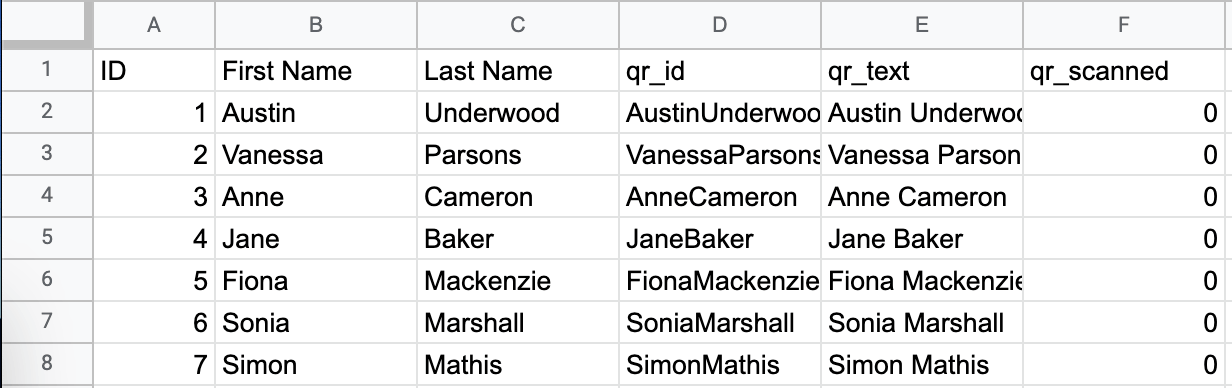
You can make a copy of a demo sheet to get started quickly.
We need three columns to enable the QR Explore scanner:
If you name these columns as qr_id, qr_text and qr_scanned then they will automatically be mapped by the scanner, otherwise you can map your column names to the relevant field when configuring.
At present the scanner application does not generate the codes for you, so head on over to the QR Explore bulk QR Code generator or the PDF label generator to get your codes generated. Note that the data in the code must match the unique ID column, and if adding text to the code it is recommended to use the text column.
The onboarding flow will lead you to the scanning application. This remembers all of your configuration and dynamically updates your selected Google Sheet as you scan codes. Note that each device you wish to use must be configured separately, and have a Google account which has edit privileges on the target spreadsheet.
It is recommended to test the scanner out before it is required to ensure that everything functions as expected, you can always clear the scanned column in your spreadsheet to reset it. You may also like to bookmark the scanner application to get back to it easily.